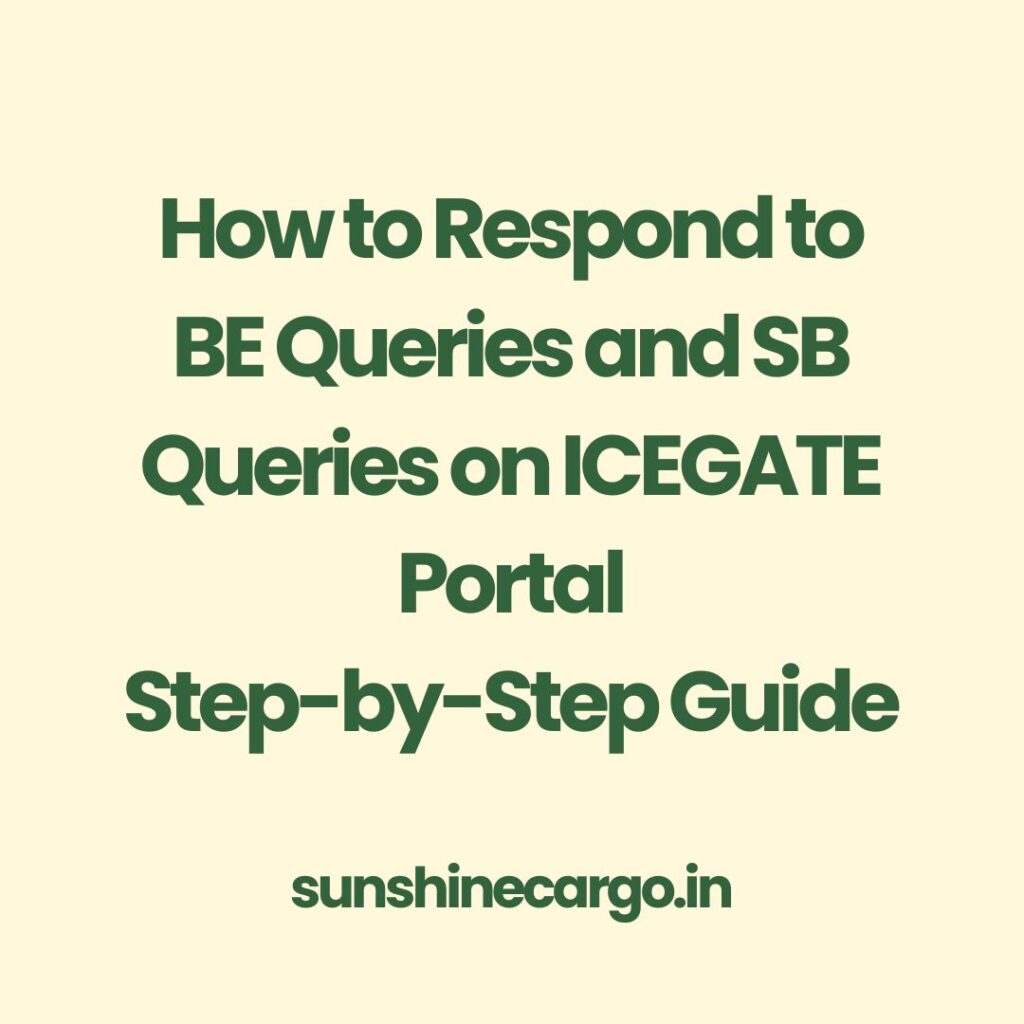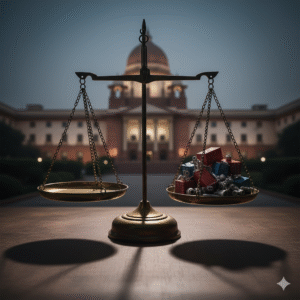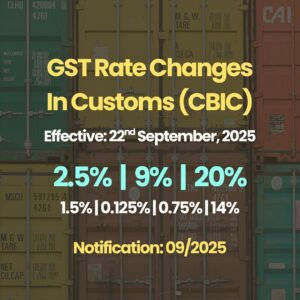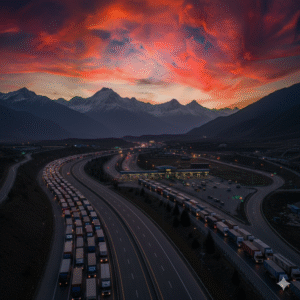Disclaimer: This article is intended for educational purposes only and is issued in public interest. The information is based on the official user manual issued by ICEGATE. We do not claim any copyright over the content, and all rights and ownership belong to ICEGATE and the Central Board of Indirect Taxes and Customs (CBIC).
The information mentioned here is subject to change and may still be under development or refinement. For the most accurate and up-to-date guidance, it is strongly advised to contact ICEGATE service centres before acting on any query-related issues.
How to Respond to BE and SB Queries on ICEGATE Portal – Step-by-Step Guide
If you’ve received a query related to your Bill of Entry (BE) or Shipping Bill (SB), ICEGATE provides a convenient way to respond online. Here’s a simplified guide to help importers, exporters, CHAs, and SEZ users navigate the BE Query Reply and SB Query Reply process on the ICEGATE portal.
What is a BE or SB Query Reply?
When there are issues or clarifications needed in your Bill of Entry or Shipping Bill, customs officers may raise a query. ICEGATE users can reply to these queries online without visiting the customs office. This system helps in resolving document-level issues faster.
Who Can Access the Query Reply Feature?
Authorized ICEGATE users including:
Importers (IEC holders)
Customs House Agents (CHAs)
SEZ units
They must log in to the ICEGATE portal using valid credentials to use this feature.
How to Respond to a BE Query on ICEGATE
Step 1: Log In
Log in to the ICEGATE portal using your IEC credentials.
Step 2: Navigate to the BE Query Section
Go to Services Widget
Click Enquiry > ICEGATE Enquiry Services
Select BE Query Reply
Note: Queries raised in the last 15 days will be shown automatically. For older queries, use the search option.
Step 3: Search for Your BE Query
Select your Location from the dropdown
Enter your BE Number and BE Date
Click Search
Step 4: View and Respond to the Query
The system will display the query raised by the officer
Click on the Reply to Query link in the reply column
Enter your response in the text box provided
Step 5: Verify Contact and Submit
Click the Verify button
Choose Mobile or Email ID for OTP verification
Click Send OTP
Enter the OTP and click Verify OTP and Submit
Step 6: Track Your Response
A Tracking ID will be generated
Your response will now be visible under the Reply column
How to Respond to a SB (Shipping Bill) Query
The steps are very similar to the BE Query process.
Step 1: Log In to ICEGATE
Use your authorized ICEGATE credentials (IEC/CHA/SEZ)
Step 2: Access SB Query Section
Navigate to Services Widget > Enquiry > ICEGATE Enquiry Services
Click SB Query Reply
Note: As with BE, only queries raised within the last 15 days appear by default. Use search for older ones.
Step 3: Search for the SB Query
Select Location from dropdown
Enter Shipping Bill Number and SB Date
Click Search
Step 4: View and Reply
Query details will appear
Click Reply to Query in the reply column
Type your response in the box provided
Step 5: OTP Verification
Click Verify
Choose Mobile or Email, send OTP
Enter the OTP, then click Verify OTP and Submit
Step 6: Confirmation
A Tracking ID will be generated
You can view your reply in the system
Final Thoughts
Using ICEGATE’s BE and SB Query Reply features streamlines customs communications and avoids delays. It’s a convenient way for importers and exporters to clarify documentation issues online.
For any doubts or unresolved technical issues, always contact ICEGATE service centers or your local customs office.
For official updates, refer to ICEGATE or CBIC communication.