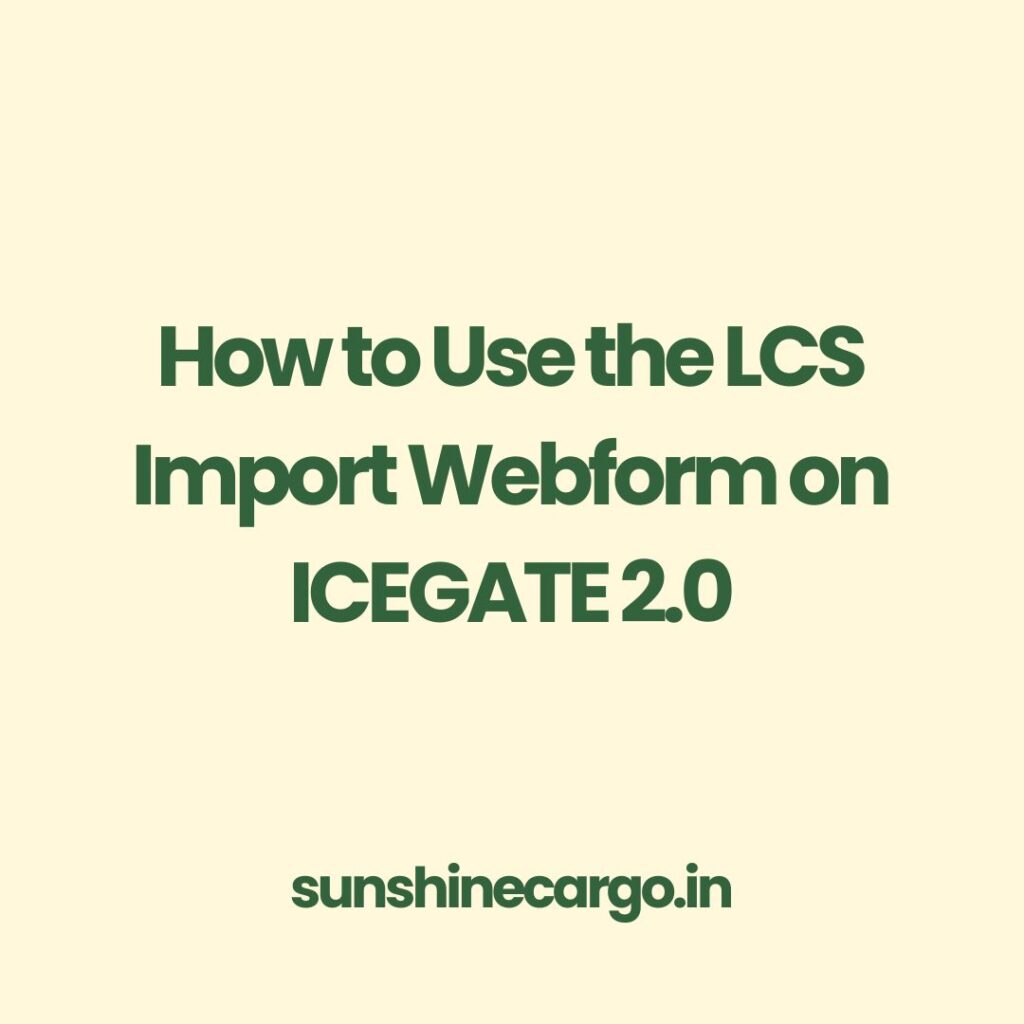Disclaimer: This article is intended for educational purposes only and is issued in public interest. The information is based on the official user manual issued by ICEGATE. We do not claim any copyright over the content, and all rights and ownership belong to ICEGATE and the Central Board of Indirect Taxes and Customs (CBIC).
The information mentioned here is subject to change and may still be under development or refinement. For the most accurate and up-to-date guidance, it is strongly advised to contact ICEGATE service centres before using the LCS Import Webform.
Complete Guide: How to Use the LCS Import Webform on ICEGATE 2.0
Filing import declarations at Land Customs Stations (LCS) just got easier with ICEGATE 2.0. The LCS Import Webform is designed to streamline the data submission process for importers, CHAs, and custodians. This step-by-step blog explains how to fill out and submit the LCS Import Webform correctly, including all the features and segments involved.
What is the LCS Import Webform on ICEGATE?
The LCS Import Webform is a digital form made available on the ICEGATE 2.0 portal for submitting import details at Land Customs Stations (LCS). It eliminates paperwork and allows authorized users to file cargo, vehicle, and container details online.
Who Can Use the LCS Import Webform?
The following stakeholders are eligible to use the LCS Import Webform:
Importers/Exporters
Customs House Agents (CHA)
Custodians
Users must be registered with ICEGATE and have valid login credentials to access the form.
How to Log In and Access the LCS Import Webform
Enter your ICEGATE ID and password
Select User Type as ICEGATE User
Click the Login button
After successful login, go to Services Widget > Electronic Filing > Webforms
Click on the LCS Import link to open the webform
How to Fill the LCS Import Webform
The form is divided into three main segments:
LCS Import Details
LCS Cargo Details
LCS Container Details
Each segment contains specific fields, many of which are mandatory (marked with *).
Segment 1: How to Fill LCS Import Details
This section captures vehicle and transport-related information:
Message Type: (F) – auto-filled and non-editable
Customs House Code
Mode of Transport
Vehicle Number
Arrival Date
Port of Origin
Port of Destination
CHA Number
Optional Fields:
Vehicle Owner Name, Address 1 & 2, City, State, Registration Country
Transporter Name, Address 1 & 2
Ensure all mandatory fields are correctly filled to avoid rejection.
Segment 2: How to Fill LCS Cargo Details
This section captures details about the imported cargo:
Line Number
Bill of Lading (B/L) Number
B/L Date
Port of Shipment
Port of Destination
Importer Name
IEC Code
Number and Type of Packages
Gross Weight and Unit
Marks and Numbers
You can add multiple cargo lines using the Add LCS Cargo Details button.
Segment 3: How to Fill LCS Container Details
This section pertains to container or wagon data:
Line Number
B/L Number and Date
Container Number
Seal Number
Wagon Number
Note: Either Container Number or Wagon Number is mandatory.
Use the Add LCS Container Details button to input multiple entries.
How to Submit the LCS Import Webform
Digital Signature Certificate (DSC): Ensure your DSC is active and ready.
Click Submit after completing all three segments.
If successful, the system will show: “Form has been submitted”
A Tracking ID will be generated and shared on the dashboard and via email.
If there’s invalid or inconsistent data, the system will reject the form and send a negative acknowledgment.
What Are the Additional Features of the LCS Webform?
Preview Button
Use this to preview all details entered before submission.
Edit Button
Appears after clicking Preview
Lets you return to the form and update any incorrect entries
These tools help reduce errors and ensure the form is accurately submitted.
Error Codes and What They Mean
In case of submission errors, the LCS Webform may generate an error code with a message. Here is a list of common error codes:
101 Invalid Customs House Code
102 Invalid CHA Number
103 CHA License Expired
104 Invalid IEC Code
105 Duplicate Cargo Entry
106 Missing Mandatory Field in Cargo Details
107 Invalid Port of Shipment or Destination
108 Invalid Number of Packages
109 Invalid Gross Weight or Unit
110 Invalid Container Number or Format
111 Missing Container or Wagon Number (one required)
112 Invalid Arrival Date Format
113 Invalid Mode of Transport
114 Invalid or Missing Vehicle Number
115 Duplicate LCS Record Exists
116 Missing or Invalid Site ID in Container Segment
117 Invalid BL Number or Date
118 BL Already Registered
119 Port of Origin and Destination Cannot Be Same
120 Invalid Marks and Numbers Format
If your application gets rejected, refer to these codes or reach out to ICEGATE helpdesk for clarification.
Final Thoughts
The LCS Import Webform on ICEGATE 2.0 makes it easier for authorized users to submit LCS import details digitally. By following the segment-wise guide, importers and CHAs can complete the process efficiently, avoiding manual errors and delays.
Still confused or facing issues with submission? Reach out to ICEGATE support or consult your CHA.
For official updates and troubleshooting, always refer to ICEGATE or CBIC documentation.