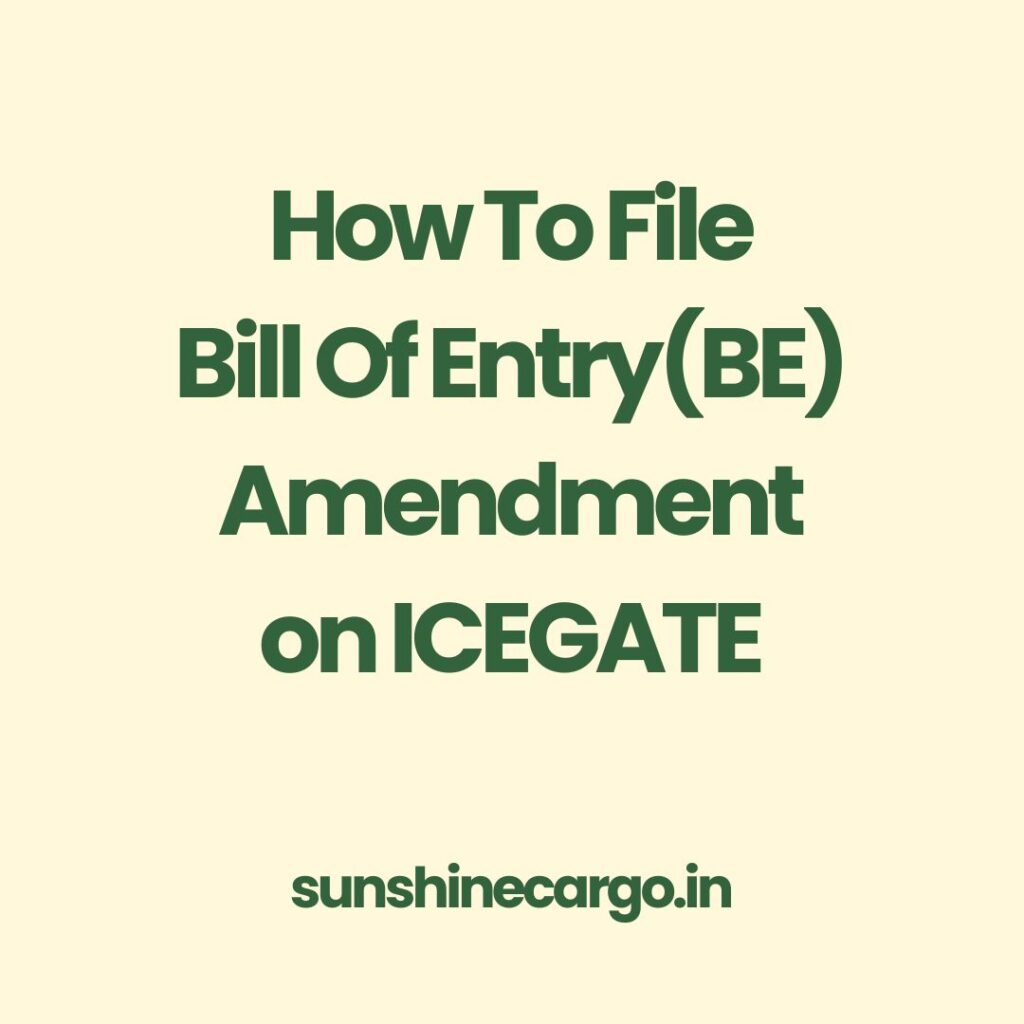Disclaimer: This article is intended for educational purposes only and is issued in public interest. The information is based on the official user manual issued by ICEGATE. We do not claim any copyright over the content, and all rights and ownership belong to ICEGATE and the Central Board of Indirect Taxes and Customs (CBIC).
The information mentioned here is subject to change and may still be under development or refinement. For the most accurate and up-to-date guidance, it is strongly advised to contact ICEGATE service centres before filing any BE amendment or addressing any technical or procedural issues.
Complete Guide to Amending a Bill of Entry (BE) Using ICEGATE Web Forms
Filing an amendment to a Bill of Entry can be a complex process if you’re not familiar with customs procedures. Thankfully, ICEGATE (Indian Customs EDI Gateway) offers a Web Form-based method for easier online filing. This step-by-step guide explains the full process, from logging in to submitting your digitally signed request.
What is a Bill of Entry (BE)?
A Bill of Entry is a legal document submitted by an importer or their customs broker (CHA) to Indian Customs when goods are imported. It includes details about the goods, their classification, value, and applicable duties.
Sometimes, mistakes need correction or new details need to be added after submission. That’s when a BE Amendment becomes necessary.
What is the BE Amendment Webform on ICEGATE?
The Webform-based BE Amendment is a feature that allows users to amend their BE online through the ICEGATE portal without needing to use the offline utility. This option simplifies the process by offering a user-friendly form directly accessible from the ICEGATE dashboard.
How to Log in and Access the Webform
Go to https://www.icegate.gov.in.
Log in using your ICEGATE credentials.
Select the user type as ICEGATE User.
Navigate to the Services Widget.
Click on Electronic Filing > Webforms > BE Amendment.
The BE Amendment form interface will appear with a dashboard view listing all past submissions.
Selecting Amendment Type
After fetching BE data, you’ll need to select the type of amendment:
A. Amendment:
Used to modify already submitted information.
D. Deletion:
Used to delete certain sections like invoices, containers, or item-level data.
S. Supplement:
Used to add new information such as additional invoices, items, or documents.
You can select multiple amendment types if needed.
Sections Available for Amendment
Depending on your amendment type, different sections are made editable:
1. Invoice Level Amendments
Invoice Details
Supplier, Seller, Broker Information
Commercial Info
Third-party Info
Supporting Documents
2. Item Level Amendments
Product Description
CTH & Notification Info
Rate & Pricing
Manufacturer Details
Supporting Documents
3. Single Window Segment
Production Info
Control and Compliance Info
Constituent Info
Declaration Segment
Use the sidebar to expand and navigate through these editable sections.
Using Common Functionalities
Save as Draft
Click Save Draft at any time. You can come back later to continue.
Error Handling
Errors are shown in red with proper validation messages. Ensure all mandatory fields (marked with *) are filled correctly.
Document Upload (e-SANCHIT)
You can upload documents either:
In advance through e-SANCHIT using Doc Ref Numbers, or
Directly through the Webform interface by browsing and attaching them.
Documents should be in PDF format and under 1.5MB.
Offline Utility Option
You can export the Webform as a
.jsonfile.Use this to work offline using the ICEGATE BE Amendment Offline Tool.
Later, you can import the edited file and submit online.
View & Edit JSON File
There’s an in-built option to Export JSON, edit it manually, and Import JSON back into the Webform.
Submitting the BE Amendment
Click Submit after completing the amendment.
A digital signature (DSC) is mandatory.
Select your DSC and sign the form.
Tracking Your Amendment
After submission:
A Tracking ID will be generated.
You can use this ID to track status in the dashboard under Submitted Requests.
If rejected, the status appears under Rejected Requests along with remarks.
Important Tips
Ensure you have the correct BE details and IEC.
Use proper codes (CTH, Notification, Port).
Keep PDF documents ready and compressed below 1.5MB.
Always double-check your draft before final submission.
Final Thoughts
ICEGATE’s Webform for BE Amendment is a significant step toward simplifying customs procedures in India. It reduces paperwork, increases accuracy, and makes the amendment process transparent and accessible.
If you’re handling frequent imports and need help with filing or customs clearance, working with an experienced CHA or customs consultant can save you from costly delays.
For official procedures and support, refer to ICEGATE’s documentation or your designated customs officer.